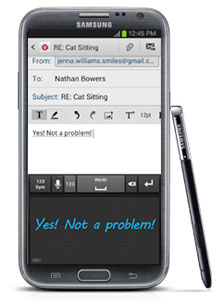One of the more notable features that happened to find its way inside the Google Nexus 4 was its wireless charging capabilities. Compatible with the Wireless Power Consortium’s (WPC) Qi standard, this allows for the Nexus 4 to charge wirelessly with compatible docks right out of the box. No need for special battery covers, or ugly cases — it’s all built right in.
When Google first announced the Nexus 4, they talked briefly about a wireless charging dock for the device that they would, at some point, sell directly from the Google Play Store. We haven’t heard anything since, but if you’re looking...